How to stream videos from your computer to your iPad/iPhone/iPod Touch
08/03/2011 19:12
Streaming videos, podcasts or music from your computer to an iPad 1 & 2, iPhone 4, 3GS or an iPod Touch (4th and 3rd generation) can be made by following two ways that work both with Mac OS X and Windows.
First One : Home Sharing.
The first very simple method to do this is by iTunes home sharing.
- Install iTunes 10.2 on your computer and make sure that you iOS device is running iOS 4.3;
- Activate on iTunes Home Sharing with your iTunes account
- Go in iPod settings (iPhone, iPad) or in music setting (iPod Touch) and activate Home Sharing with the same iTunes account used before, and be sure that the computer and the iOS device are both connected with the same network.
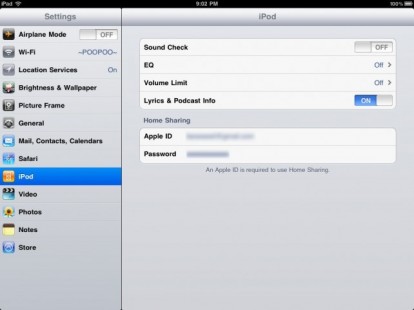
- When you enter the iPod app (iPhone, iPad) or the Movie or Music app (iPad, iPod Touch) you can select the library and stream your contents.
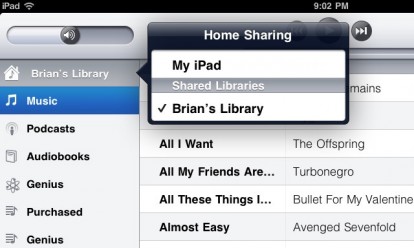
Second way: VLC streamer.
This method is very simple too, but can only stream videos but you can choose them from the various folders o your computer so they don't have to stay in the iTunes Library.
- Download in your iOS device from the App Store VLCStreamer.

- Download in your computer the same app (for MacOS link:hobbyistsoftware.com/Downloads/VLCStreamer/VLCStreamer.dmg for Windows link:hobbyistsoftware.com/Downloads/VLCStreamer/VLCStreamerSetup.exe).
- Turn on the app on both devices and if they're connected to the same network the iOS device sould see the computer.
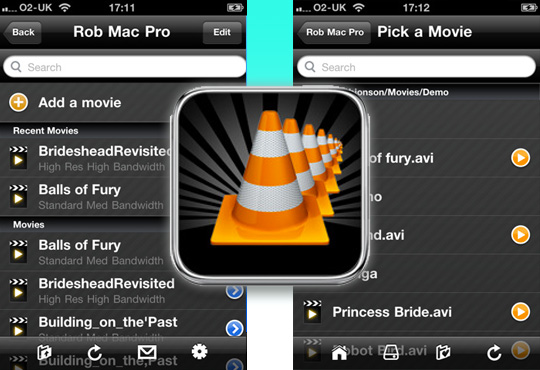
- Pick the content that you want to stream from one of your computer's folders (works with external disks plugged into the computer too) and stream it!
